The iOS 7 Privacy Guide
Posted: August 17th, 2013 | Author: The Pirate Shore | Filed under: Privacy | Tags: Ad, Guide, iOS 7, iPad, iPhone, Locations, prism, Privacy, Siri, surveilance, Tempora, tracking, xkeyscore | 1 Comment »Momentarily, this post only concerns the beta testers of the new OS but soon enough iOS 7 will be unleashed unto the world and most likely break any adaption record that has been set in the past.
With this in mind we at the Pirate Shore decided to guide you through some important settings in the new OS in order to protect your privacy.
We’ll guide you through three steps you have to take in order to protect your privacy.
1. Frequent Locations
2. Ad-Tracking
3. Siri
So, lets start with Frequent Locations, a new setting in iOS 7, which makes your iDevice collect all your location data and display it on a detailed map (including the time you arrived, left and how often you visited that place).
How do you avoid this? Well, luckily the folks at Apple did give you the option to switch off this scary setting.
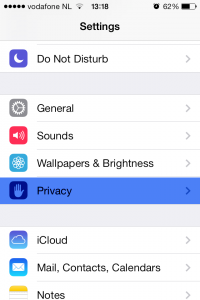
First, open the Setting app in your Springboard (your homescreen), then navigate to Privacy.
Now Select the Location Services, where you’ll find all the apps which have permission to use your Location, try to give as few as possible access to your location. If you scroll all the way down you will find a section called System Services, click it.
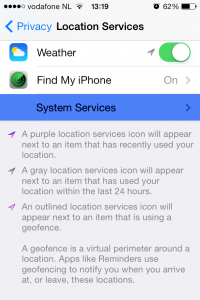
Here you find all the OS services which use your location, some necessary, others not so much.
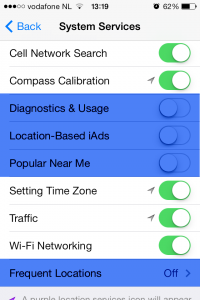
At this point I advise you to turn off the location access to Diagnostics & Usage as this information will be send to Apple and lets be honest we don’t want a multi billion dollar company to know where we are and how we use our phone (as I recall Apple claims that the diagnostic data will be anonymized before being sent to Apple, so turning this off is optional.)
The next to turn off is Location-Based iAds, the name is self explanatory and unless you enjoy specially targeted ads on your phone, I’d turn this off.
Popular Near Me is a new App Store feature in iOS 7, it shows you which apps are popular with people in your surroundings (I do not know the exact radius but I estimate 5km). To me this is a very unnecessary feature which will only give away my location to another party therefore I turned it off.
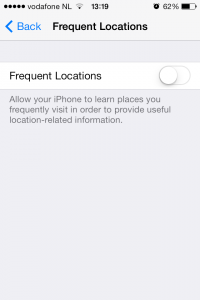
As you can see on the picture above Frequent Locations is turned Off on my iPhone, but it is On standard after installing iOS 7.
This is the screen with Frequent Locations turned off, but if turned on, you will see an option to Improve Maps and one where you can look at your personal map showing when and how often you’ve visited different places, with scaring accuracy as you can see below.
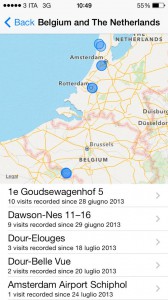
I understand that Apple explains this feature as a way to improve their Maps app and increase your convenience for more accurate location services but to me this is a very dangerous feature. At the risk of sounding paranoid, lets say someone wants to find you and hurt you, as soon as they get a hold of your Frequent Locations map they’ll know exactly where you like to go and at which times. Besides after all the recent PRISM, XKeyscore and Tempora revelations it doesn’t sound crazy to me that governments all over the world will be happy to collect these Maps.
After we have disable one privacy invading feature it is time for number 2 Ad-Tacking.
We all hate ads and ad companies for bombarding us with them, so why let them track us? Doesn’t make sense, so lets get rid of that.
Go back to your Settings app and return to the Privacy section.
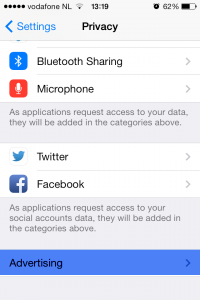
Scroll all the way to the bottom and you will find a section called Advertising.
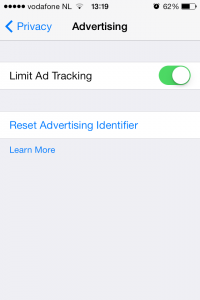
Make sure you enable the Limit Ad-Tracking option. This will tell the iAd service to not track you and not send you specifically targeted apps base don your location and online behavior. At this moment not every app uses the iAd service, some still use other methods of advertising in which case you might still be tracked. Apple claims they will force all developers to switch to the iAd service eventually but until then you’re not 100% safe from Ad-Tracking.
Click the Learn More button to read up on what Apple has to say.
Thats two down and one to go. The last one is Siri, for some the most important feature of an iPhone/iPad but for me almost the perfect Spyware.
I’ve been using Siri for over a year before actually reading the Privacy Agreement posted by Apple and once I’ve done that Siri has been immediately disabled and not turned on ever since. It was an easy decision for me since I’ve never properly used Siri except for the occasional laugh with friends. I understand some of you use it everyday and love it, but consider the privacy you’re trading in.
You’ll find the option to turn off Siri in your Settings app under General and then Siri as shown above. You’ll also find the Privacy Agreement from Apple regarding the use of Siri.
Just click the blue text About Siri and Privacy… and a long agreement will be shown.
Once you’ve read it you’ll see that every time you use Siri, Apple will save a recording of your voice, your location, your name, nickname, and relationships with contacts such as family, partner etc and even data about your music library on their servers.
They claim that this data will not be associated with any other data they might have on you, which sounds reassuring but the fact remains that your trading in a whole lot of data for the simple convenience of not having to type.
There you go! Your iOS 7 device has now become less of a Privacy invasion and you can focus and the fun new features of this OS.
We realize that this guide might not be complete, in case we have missed something, please contribute to this guide by telling us about it in the comments!
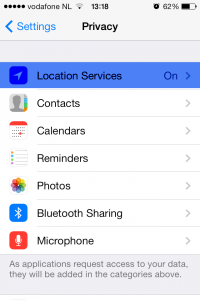
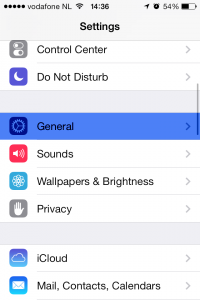
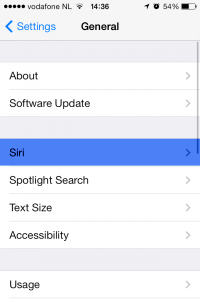
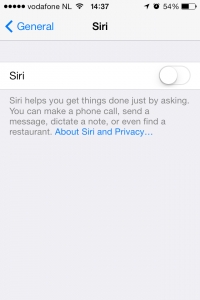
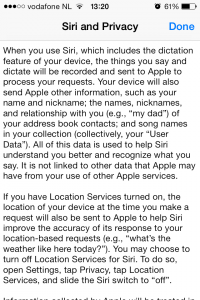
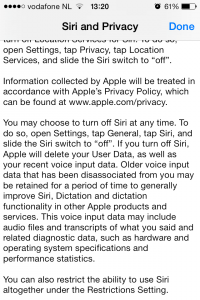
Recent Comments